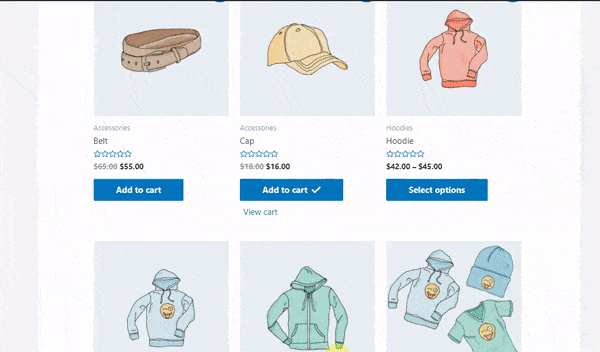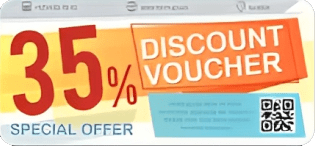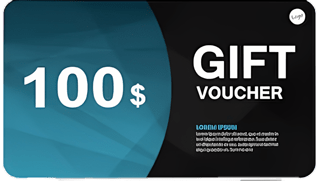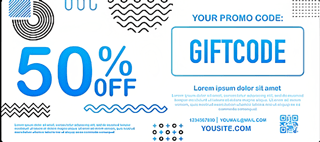What is a Notification Box: #
The user wants to implement best practices to make the cart process as smooth as possible for this customer. For that, we include this animated notification. After carting the product, an eye-catching animated notification will inform the customer that the product has been added to the cart. This will multiply the customer’s user experience.
To find the Notification Settings go to Mini Cart Pro then click the Notification box Tab.
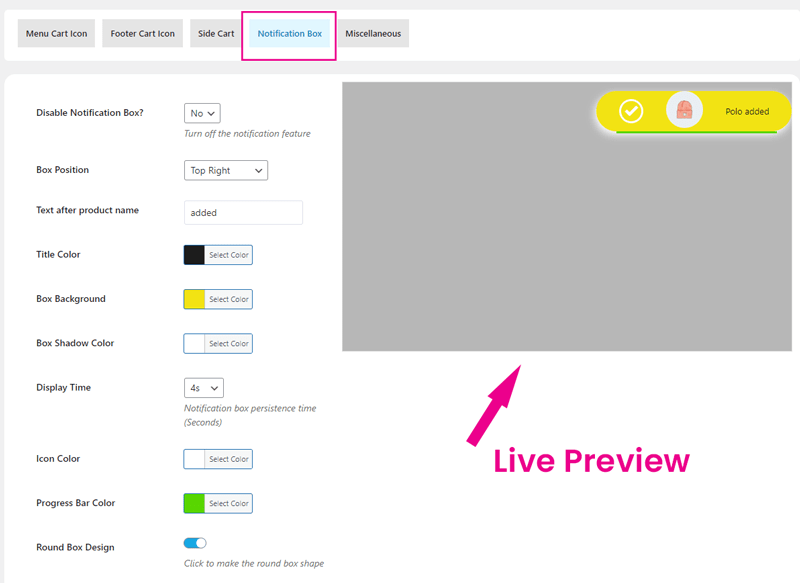
Disable Notification Box?: If you do not want the notification box then choose yes. By default, it is no
Box Position: Choose the notification box location after successfully carting a product. available option are below
- Top Left
- Top Center
- Top Right
- Center Left
- Center Center
- Center Right
- Bottom Left
- Bottom Center
- Bottom Right
Text after product name: Change the Text after product name.
Title Color: input the Text Color, Default:#ddd
Box Background: Customize the Notification box Background Color
Box Shadow Color: Customize the Notification box Shadow Color
Display Time: Notification display Timing in Second, Default:3s
Icon Color: Choose Icon Color from the color picker,
Progress Bar Color: choose the ProgressBar Color Color
Round Box Design: Click to make the round box shape
Front view of the notification box #